Xiaomi AX3600 DNS SERVER CONFIGURATION

Xiaomi AX3600 DNS SERVER CONFIGURATION
(Last update on 02/06/2023)
Tutorial created by @Juanmalagamba and edited by @juanma_89
In this manual, I want to show you how to set up your own DNS server, whether with Google's DNS, Adguard's, or PIHOLE if you have it running on a device. This manual is based on my network, which by default has the gateway 192.168.1.1. The router's default is 192.168.31.1. So you will only need to modify the corresponding values to enter via SSH or WINSCP. In the global firmware version, it is not possible by default to select the DNS server we want.
-
Let's start:
- If we go to SETTINGS > LAN Settings, we will see the following screen:
There is no option to select the DNS that the DHCP distributes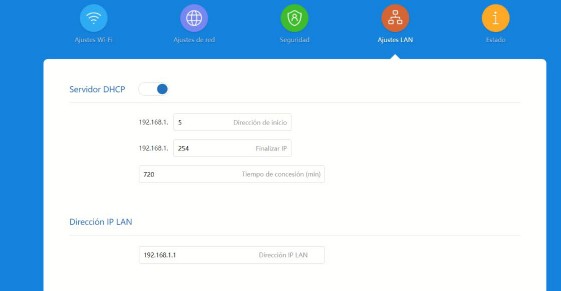
You can achieve this by following the manuals found at Xiaohack.es -
Step 2:
- We enter the router via SSH or WINSCP, I will use WINSCP as it is more intuitive in my opinion.
- Open the file called /etc/config/dhcp
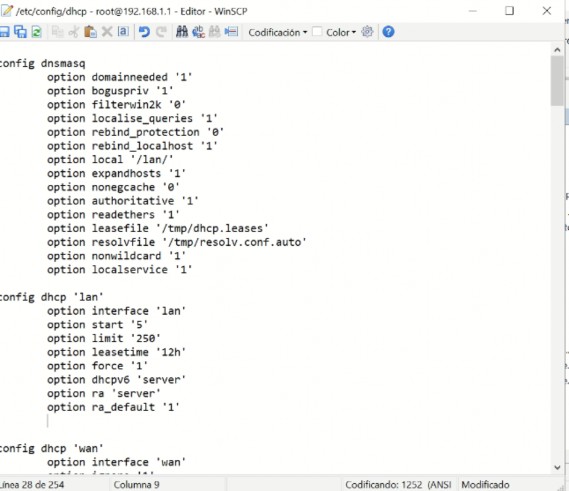
- It should look something like this. Look for the part that says config dhcp 'lan' and below option ra_default '1' add the following line:
list 'dhcp_option' '6,192.168.1.188'
- Which would be in my case the address of my PIHOLE. It should look like this.
- Other possible options would be:
list 'dhcp_option' '6,8.8.8.8,8.8.4.4'(Google's)
list 'dhcp_option' '6,94.140.14.14,94.140.15.15'(Adguard's)
- To make the changes take effect, execute the following command from SSH: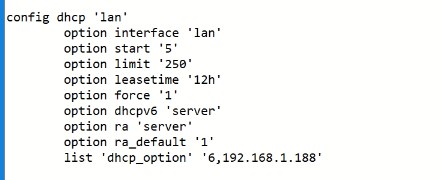
/etc/init.d/odhcpd restart
reboot
-
Step 3 (Checks):
- To check that the DNS is working correctly, we can use various commands from the devices connected to DHCP.
- From command line:
nslookup pi.hole
should return the IP of pihole:
Addresses: fe80::592f:5ab3:68b9:xxxx
192.168.1.188
nslookup flurry.com
should return:
Server: pi.hole
Address: 192.168.1.188
Name: flurry.com
Addresses: ::
0.0.0.0
- You can also do a test from the web:
https://d3ward.github.io/toolz/adblock.html
-
Step 4 (Additional Information):
- Finally, I want to tell you that if you also want the router itself to filter all traffic, you will have to put the IP of PIHOLE in the configuration by going to SETTINGS > Network Settings and setting the DNS to the IP of PIHOLE, like this.
- My network connection goes through the operator's router which has the gateway 192.168.100.1. Everyone should modify their data according to their needs. - Greetings and I hope this is useful.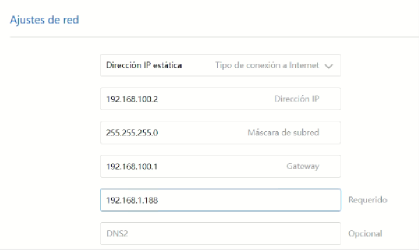

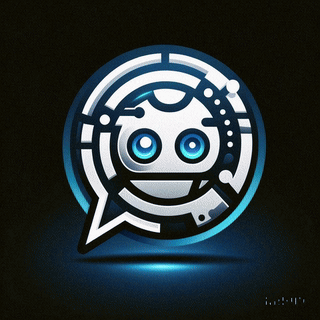 Asistente XiaoHack
Asistente XiaoHack
Xiaohack V 3.3 | © Copyright 2024 | Users Online: 1 | Estado: Offline
