Unbricking Manual

XIAOMI ROUTER REVIVAL TOOL GUIDE
(Last update on 22/02/2023)
Tutorial created by @zemerke and edited by @juanma_89:
If you've ended up here, maybe you've tinkered too much like me, the tinkering failed midway, or a broom disconnected the power cable while updating the firmware etc... Did you know there's a chance to revive an AX5, like in my case, without burying it in a pet cemetery?
-
Let's start, what we'll need:
- The router we were going to bury.
- Router Firmware
- A toothpick, clip, or a sim card eject tool (anything to press the reset button)
- A LAN cable and PC with Windows (not sure if it works on other OS)
- Xiaomi revival application:
Note: disable antivirus, Avast and Kaspersky, it's detected as a VirusYou can download all the necessary tools here: https://xiaohack.es
![]()
STEP 1.
-
The first step is to connect our LAN cable to something with a LAN pulse, like another router, PC, console, etc.
- We're going to configure a Manual IP in Windows on our LAN.

- It's advisable to use the configuration shown in the image, or the tool won't work.
- I also recommend placing the firmware in the same folder as the revival tool.
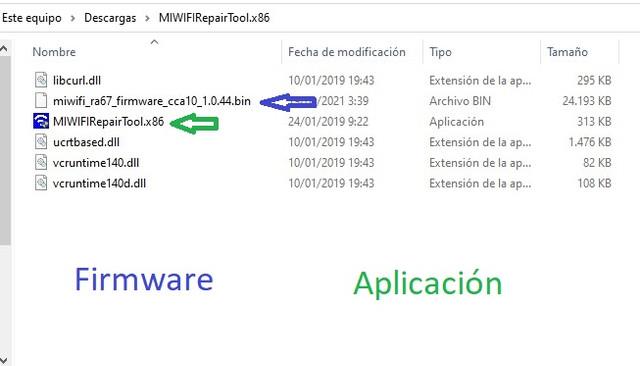
- Once our LAN is configured, let's disconnect all cables connected to the Router (LAN and power)
![]()
STEP 2. (5-Step Unbricking)
- 1. Take our Router and insert the "stick" into the reset button, keeping it pressed.
- 2. Insert the Router's power cable while still holding the reset button.
-
3. After 5-8 seconds, the orange System LED will start blinking and then stay solid; remove the stick from the reset.
(It may blink again, but ignore it and continue) - 4. Connect the LAN cable already CONNECTED to our PC to the Router's LAN 1 port.
- 5. Double-click to run the program, Windows will ask if you want to continue (obviously YES)
-
Now question marks will appear, let's play Super Mario come on.
- Click on the questions above and look for our firmware:
- We click on the questions at the bottom right and a new image will appear:

- We choose our ethernet connection that we have configured 192.168.31.100 and click on the questions below. the right side as shown in the image.
- This is where the voodoo process that will resurrect our Router will begin:
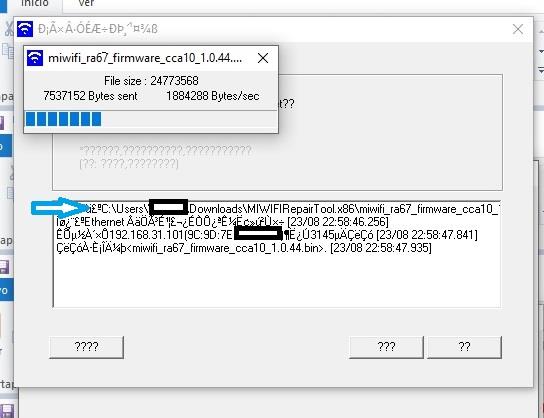
- If it does not auto-start, we click twice on our downloaded firmware, it is in the image with the blue arrow and We would give the questions below further to the right.
- (If the process finishes and leaves us on that page, do we have too many questions? right ¨??¨)
- This last page will appear, since I don't know how to read questions, I have given it to those of lower right

- When the blue light on the Router starts flashing quickly (Similar to searching for mesh), it means that everything has gone well. We wait 30 seconds and disconnect the Router from the light.
When you connect it again, the Router will load the firmware that we have installed using the tool.
![]()
Errors
-
Common mistakes:
-There will be times when you try to upload a firmware several times and it won't be possible, nothing happens.
- Follow these steps:
Open the Xiaomi tool with the Router connected, load the firmware of your device and when on the lan let's select 192.168.31.1 pull forward.
At this moment disconnect the Router from the power and reconnect it by pressing reset here we will not release the reset until we see the tool start to upload the firmware. -
Fat Mistakes:
- The Router, instead of flashing Blue, turns white, that means that the firmware upload has not been successful. or the firmware is corrupt, or you have tried to upload a repack, open rom etc
(solution Start over and download firmware from your official Xiaomi Router) - PS: After Tftp you do have permanent SSH, for now with ax5 ax1800 ax3600 ax6 you will still have it (I have not tried with others).
![]()
![]()

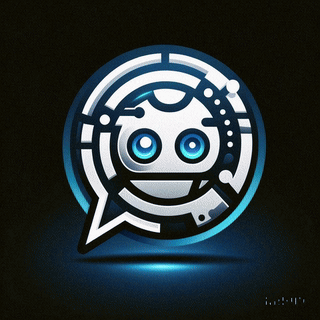 Asistente XiaoHack
Asistente XiaoHack
Xiaohack V 3.3 | © Copyright 2024 | Users Online: 2 | Estado: Offline
