
TUTORIAL: PPPoE Configuration with VLAN on Redmi AX6000 Router with OpenWRT
(Last edited on 06/11/2024)
Tutorial by @srwop and edited by @JuanMa_89:
![]()
Very important: In OpenWRT, the network cable from the ONT must be connected to port number 1 of the AX6000 router. Although the OpenWRT website indicates that the assigned port is labeled as 4, this is not correct and has caused confusion among many users.
![]()
To connect the router, it is necessary to obtain the PPPoE credentials. In the example with Digi Spain, these credentials are sent by email upon request. Additionally, Digi indicates that the VLAN 802.1Q is 20. Consult your operator or forums for the specific configuration of your connection.
![]()
Navigate to Network → Interface → Devices.
Note: This step can be skipped if your operator does not require VLAN configuration. In this example, we configure VLAN 20 for the ISP Digi.
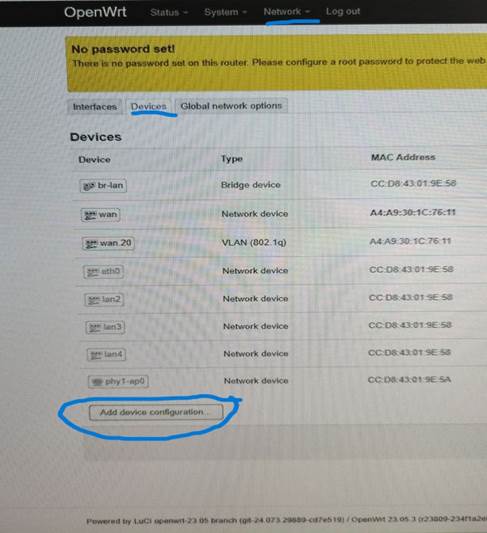
![]()
A window will open to configure VLAN 20.
In "General device options", select Device type: VLAN (802.1q) base device wan.
Enter the value 20 in the "VLAN ID" field.
Optionally, change the MTU to 1492 (recommended for Digi) or leave it blank to use the default value (1500).
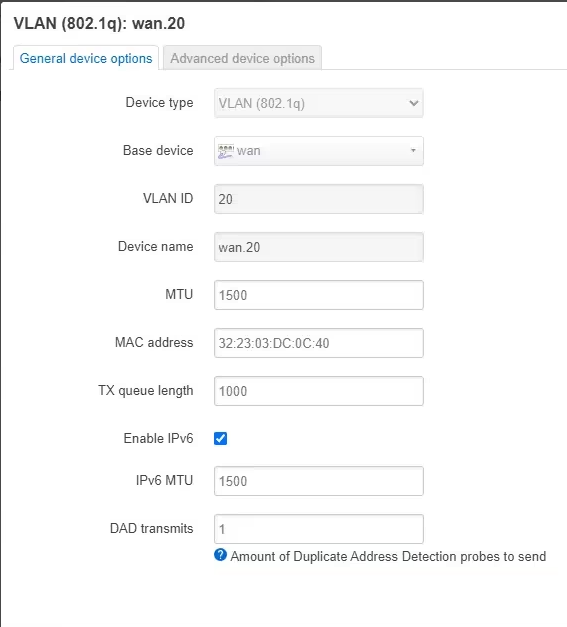
![]()
Navigate to Network → Interface → Interfaces → WAN → Edit.
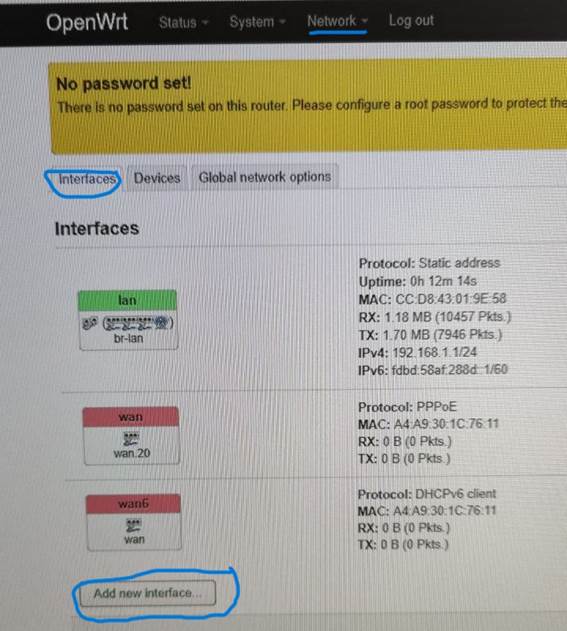
![]()
A screen will appear to select the type of interface.
Select "PPPoE" from the dropdown menu.
Link this interface to the "Device" created for the VLAN (in this example, wan.20).
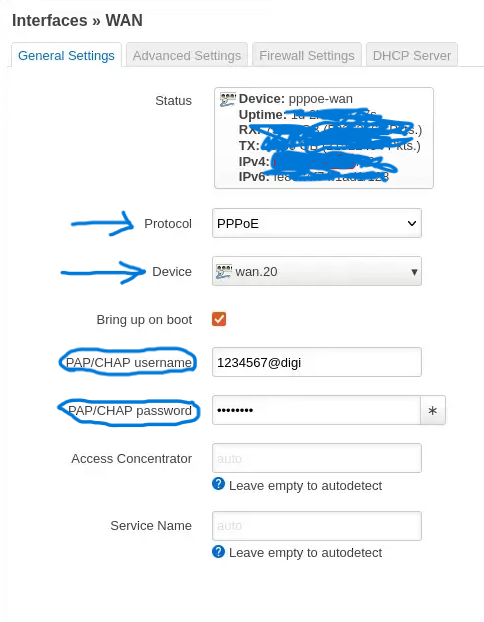
![]()
Save the changes made.
The configured interface will connect with the ONT, establish the PPPoE session, and provide internet access.
Acknowledgments: Tutorial by @srwop pupum, BPM.

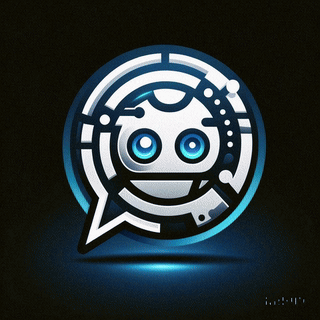 Asistente XiaoHack
Asistente XiaoHack
Xiaohack V 3.3 | © Copyright 2024 | Users Online: 1 | Estado: Offline
