Xmir-Parcher Index

TUTORIAL HACK Xmir Parcher for AX 1800, AX 3600, AX3000, and AX9000.
(Last edition on 02/09/2024)
Advantages of using Xmir-Parcher:
- No need to download anything just the .zip file
- You don't waste much time.
- Permanent SSH
NECESSARY TOOLS:
- Root Password: through the website https://xiaohack.es
- Putty
- WinSCP
- Xmir-Parcher.zip file
All the necessary tools can be downloaded from here: https://xiaohack.es
![]()
STEP 1. (Let's find out your router's root password)
-
We need the root password for your router, unknown and unique for each device. To find out the one corresponding to your router, visit the website: https://xiaohack.es
-
Enter the SN (serial number) of your AX3600 to generate the root user password. Example: 266XX/E0P80XXXX
-
Open NotePad or Notepad and save the password generated on the website.
![]()
STEP 2. (We unzip the downloaded file)
-
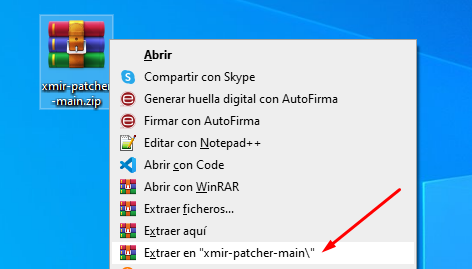
-
Once unzipped, a folder with the corresponding files will be created, and we execute the following.
-
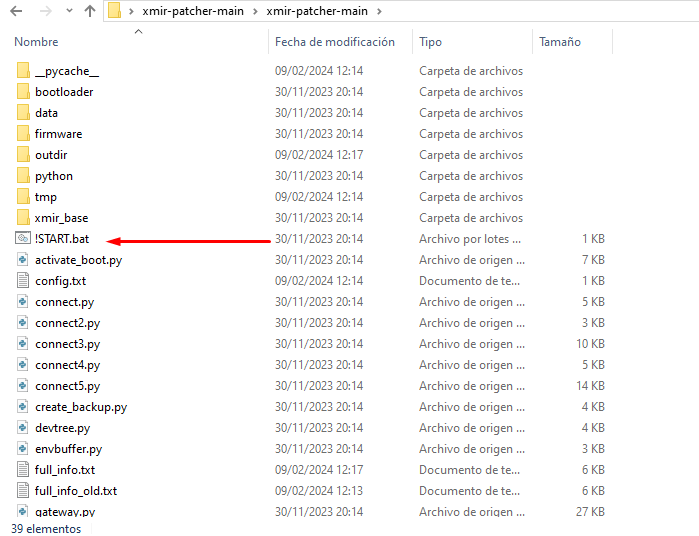
-
Now we would have the menu in a Windows cmd window.
-
In the menu, we will press number 1, (by default it is 192.168.1.1, I changed the IP to make the manual) once pressed 1 we will put the IP of our router in this case mine is 192.168.1.93.
-
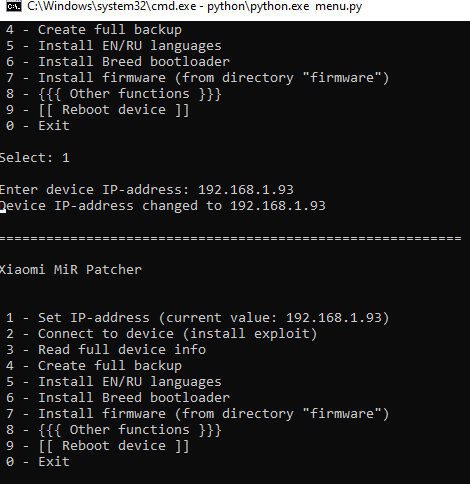
-
Next in the menu we will press number 2, (it will connect to the router identify the router and ask for the password)
-
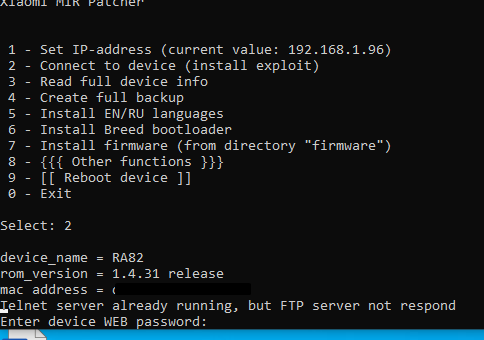
-
Next, it will perform the magic and open the SSH. (by default, the root password that it will save us is root, which we will change in the next step.)
-

-
To make it permanent we continue and in this case, we press number 8 { Other function } and then press number 7, Install permanent SSH.
-
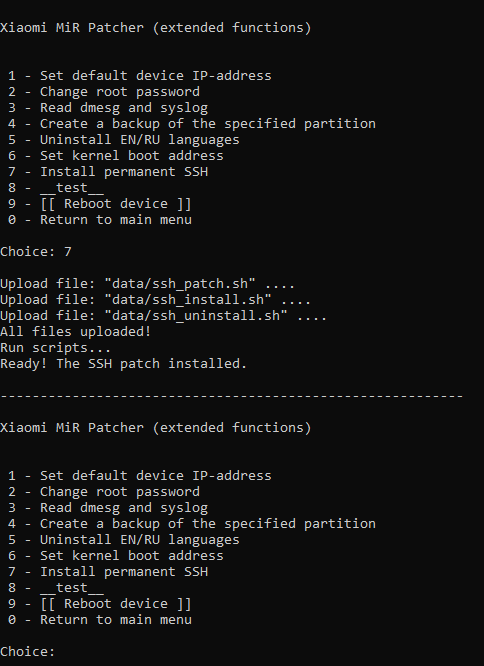
-
Now we will change the root password in number 2 of that same submenu.
-
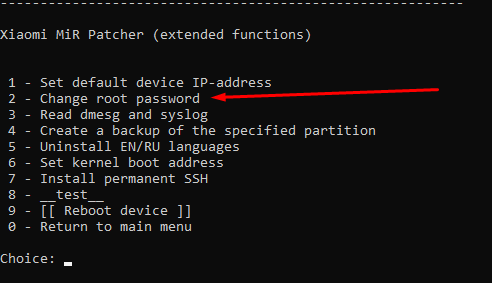
-
Now we will change the root password in number 2 of that same submenu.
-
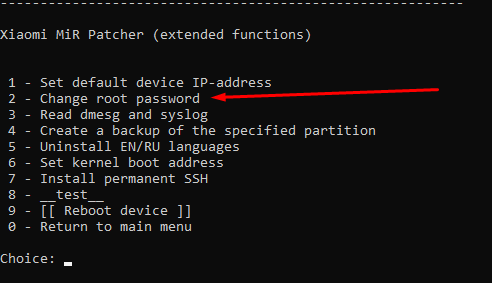
-
We enter the password from XiaoHack.
-
Once all this is done, we will have permanent SSH and we can increase the power by editing the rc.local of the router via WinSCP. we press 0 in the menu and press 0 again to exit the script.
OTHER INTERESTING INFO:
-
- If we want to turn off the router's power LED (and we have chosen not to use the app):
- Enter via WinSCP to the file/etc/rc.localand add at the end:
(sleep 60;cd /sys/class/leds/led_blue/;echo 0 > brightness)&
- If we want it to restart automatically. Via WinSCP, enter/etc/crontabs/root:
and add the following line (it restarts at 4:30 am):
30 4 * * * sleep 70 && touch /etc/banner && reboot
![]()

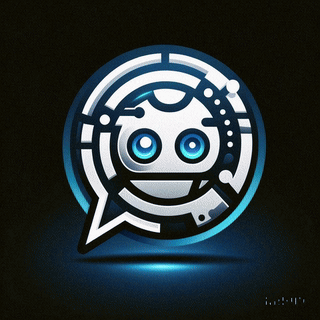 Asistente XiaoHack
Asistente XiaoHack
Xiaohack V 3.3 | © Copyright 2024 | Users Online: 1 | Estado: Offline
